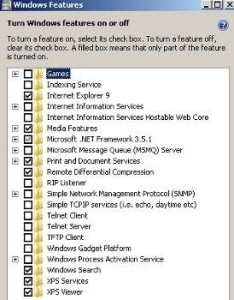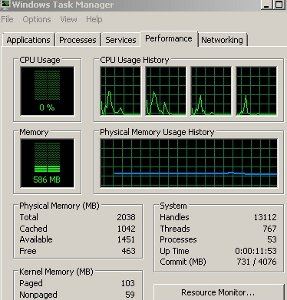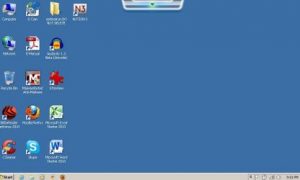a.) Adobe reader
b.) Adobe Acrobat
c.) Yahoo messenger
d.) Sidebar
e.) Skype
f.) Bluetooth software (if you are not by default using Bluetooth)
Click “Apply” and then restart your netbook.
5.) Turn those Windows features that are not important to audio recording to save some memory and disk usage. Go to Start – Control Panel – click “Programs and features” and then on your left, click “Turn Windows features on or off”. Wait until all items are loaded. Uncheck those that are not important, see the screenshot below for some guide:
6.) If you plan to do an audio recording, you need to close any other programs that you are not using. For example browsers and other software. This consume a lot of system resources. If you are using Antivirus, set them to “game mode” to avoid them using lots of RAM space. And do not run its scanner while doing any memory intensive task.
7.) If you have extra USB sticks (not used), you can use them as extra RAM using the Windows 7 feature “Ready Boost”. You can read more details about that here.
8.) Clean all unneeded files and waste in your Windows 7 netbook using Ccleaner. You can download it here.
9.) In your desktop, close any remaining gadgets or sidebars except the ASUS on the top which are important to provide updates to your BIOS and other operations.
10.) Finally restart everything, wait for one minute to stabilize. Below is the final and optimized RAM usage of the netbook following the above suggestions:
And this is how the desktop of the optimized netbook would look like:
As you have observed, by following the tips outlined; it has managed to reduce the RAM usage after startup from usual 1GB-1.5GB to just around 500MB (ready boost feature not yet enabled). Now you have more RAM allotted for your audio recording tasks (around 1.5GB). Not only contributing to speed, but your netbook will now boot and shutdown very fast unlike before.
Content last updated on August 14, 2012