This is a tutorial about the best practices of EQ plugins built for Audacity or Ardour in Linux. The method in this tutorial is tested to work perfectly under Linux operating system, although it is not tested in Windows environment. This is based on LADSPA (Linux Audio Developer Simple Plugin API). The name of the plugin is swh-plugins or Steve Harris LADSPA plugins. To enable this EQ plugin feature in your Audacity installation, follow the steps below:
1.) Install swh-plugin in your Linux computer. Follow the installation steps of swh-plugin tutorial here.:. Follow the procedures under “Assuming you are using Ubuntu…, follow the rest of the steps”. Make sure you have successfully installed the plugin in your Linux computer.
2.) Launch Audacity and load a sample WAV audio file. The most important EQ effect is the “Triple band parametric with shelves”. To use this effect, go to Effect– Plugins 106 to 114 – Triple band parametric with shelves. This EQ effect can be used to do some parametric equalization(band-pass filtering) , high shelving and low shelving filtering tasks which are very important in shaping up the audio when doing mixing.
3.) To demonstrate the usage of this plugin, lets first define what needs to be set using this effect. This is very helpful for beginning users of this plugin who does not have strong background in audio engineering.
LOW SHELVING filter = this filter will allow frequencies ABOVE the “low shelving frequency” cutoff point to pass through unaffected. This filter will ONLY reduce or boost signals of frequencies BELOW the “low shelving frequency” cutoff. This works similarly to a high pass filter except that a high pass filter drastically cuts the frequencies below its cutoff. The amount of reduction and boost for a low shelving filter depends on the “low-shelving gain” and “low-shelving slope”. Combination of high amounts of low-shelving gain cutting decibels and high low-shelving slope drastically removes signficant amount of signals below the low shelving frequency cut-off.
HIGH SHELVING filter = this filter works in the opposite of low shelving filter. This will allow frequencies BELOW the “high shelving frequency” cutoff point to pass through unaffected while it ONLY reduce or boost signals of frequencies ABOVE the “high shelving frequency”. This behaves similarly to low pass filter only that low filter drastically cuts frequencies above its cut-off.
BAND-PASS filter – this filter does the actual work of a parametric equalization theory . This is defined in terms of Q (how wide or narrow are the gain/boost reduction, the center frequency and the amount of db to be cut of boost. This is called “triple band parametric with shelves” because it allows you to use this EQ for low shelving, high shelving and band-pass filtering tasks. Actually this EQ features: one low shelving filter, one high shelving filter and 3 band-pass filters. Practical example: Supposing you will use the triple band parametric to curve out the audio with the frequency spectrum below:

And you would like to apply the following EQ settings:
Low shelving filter (for removing signals below 200Hz)
Low shelving gain: -30dB
Low shelving frequency cutoff= 200Hz
Low-shelving slope= 1 (maximum)
Band pass filter1
Gain: Boost +12dB
Center frequency: 300Hz
Q=1.4
Band pass filter2
Gain: Cut -12dB
Center frequency: 500Hz
Q=1.4
Band pass filter3
Gain: Boost +12dB
Center frequency: 1000Hz
Q=1.4
High shelving filter (for removing signals above 2000Hz)
Gain: Cut -24dB
High shelving frequency cutoff= 2000Hz
High shelving slope= 1 (max)
This is how the settings are done in the Triple band parametric EQ with shelves:
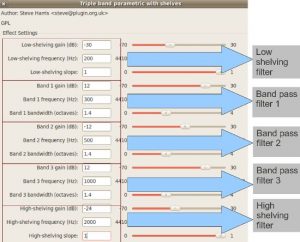
After EQ adjustment, when you check the frequency spectrum of the resulting audio, it will look like below:
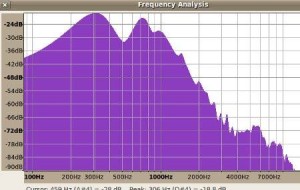
Observation: You will notice that the low shelf filter effectively reduces the amount of signal below 200Hz. This also true for the significant boosting at 300Hz and 1000Hz as well as the reduction at 500Hz using band pass filters.The high shelving filter is also very effective in removing significant of signals above 2000Hz.
Implementing EQ without using LADSPA
The default installation of Audacity in Linux/Ubuntu (or even in Windows), does not come with a built-in fully functional parametric equalizer. You can have it when you are going to install LADSPA (details in the previous section).
A fully functional parametric EQ (at a minimum) allows you to:
a.) Adjust center frequency.
b.) Adjust how wide or narrow the EQ adjustments by using Q.
c.) Adjust how much dB to cut or boost.
If you are not familiar with these terms, it might be worth reading this post on how to use a parametric equalizer. Audacity does come with a “parametric equalizer” like feature such as shown below:

However, the main disadvantage is that you cannot implement accurate EQ settings. For example if you like to boost 3dB on 3000Hz at Q= 0.7. Of course, you cannot estimate Q using that EQ feature.
One of the ways to implement parametric equalizer in Audacity without any plug-in is to use the Graphic Equalizer feature: Launch Audacity then go to Effects – Equalization – click “Graphic Equalizer” options. You will see it like this:

Using graphic equalizer allows you to adjust specific frequencies accurately. The only problem is that, it do not provide a functionality to adjust Q (for how wide or narrow the frequency adjustment).
However using the concepts discussed in this tutorial: “Understanding Parametric Equalizer theory” ; you can get the value of f1 and f2 when Q and center frequency is given. This needs some calculation, so you need to download this Excel spreadsheet to automatically do the calculations:
Open the tool in Excel; you will see it like this:
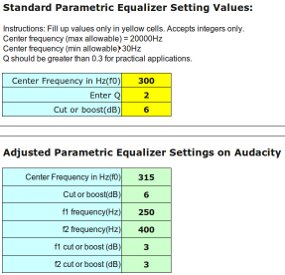
Supposing you need implement an EQ setting of 6dB boost at 5000Hz with Q=1.4. Try entering the values at the tool (at the yellow cells), Center frequency = 5000, Q = 1.4 and boost = 6, it will return:

Now to implement the EQ settings shown above under “Adjusted Parametric Equalizer Settings on Audacity”: Launch Audacity, then open a sample WAV files. Go to Effects – Equalization – click “Graphic Equalizer”. Then click “Flat”.
Start by boosting the center frequency 5 KHz by 6dB:
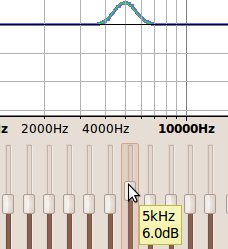
The next step is to boost the f1, f2 points: Boost 3150Hz with 3dB and 6300 Hz by 3dB according to the Excel tool calculation result. This is the resulting EQ plot after you adjust it:
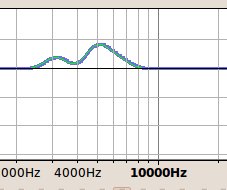
Finally, smoothen the EQ plots by boosting the nearby frequencies between f1 and f2 range to become a near perfect bell curve (mountain like) such as this:
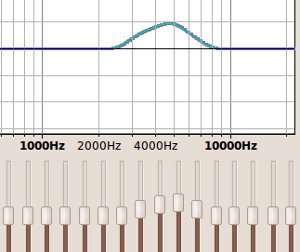
The parametric EQ adjustment on Audacity is complete. You can do the same with cutting frequencies. So instead of boosting the nearby frequencies to make a perfect bell (mountain like curve), you will cut nearby frequencies to make it a reverse bell curve such as shown below:
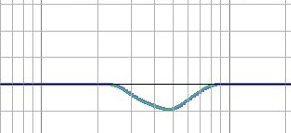
Content last updated on July 14, 2012
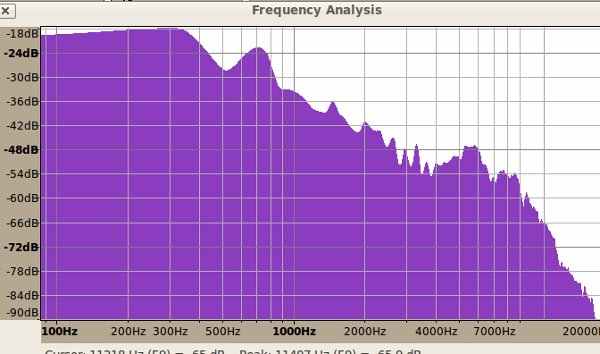








No responses yet