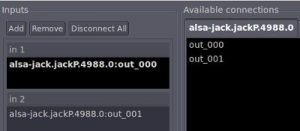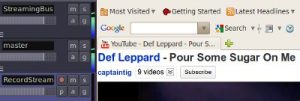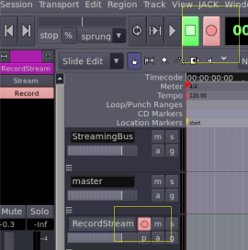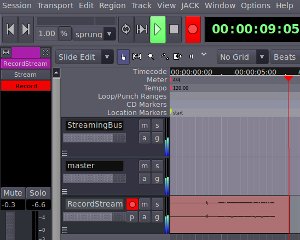By using the principle discussed in this routing tutorial in Ardour: , you need to feed the output of “StreamingBus” to “RecordStream” track. This implies that the input to “RecordStream” is the output of “StreamingBus”.
Step7.) Go to Window – Show Mixer – Then configure the input of “RecordStream”. By default, it takes its input from the System Capture 1 and 2 channels. You need to remove that and replace it with:
ardour: StreamingBus/out1 to In1
ardour: StreamingBus/out2 to In2
After doing this, save your session (Session – Save) and then exit Ardour.
Step8.) Now you have configured “RecordStream” track to record the outputs of StreamingBus channels. You next job is to configure “StreamingBus” to accept inputs from ALSA streaming source using JACK. To do this, simply download this ALSA to JACK configuration file: ; then extract the file (Right click – Extract here). The file that you need is named as .asoundrc. Take note that after extraction, you will not see this file because its hidden. You need to enable the viewing of hidden files by View– Show Hidden Files.
Step9.) Go to Places – Home Folder then cut and paste .asoundrc
Step10.) Launch Firefox and then go to youtube.com. Select your favorite audio that you need to record. Let the streaming to complete first (from start to end of the music), so that the recording in Ardour will not be interrupted in case of slow internet connection. When it streams completely, exit Firefox. The cache will still there so when its reloaded it will stream much faster. Do NOT clear your browsing history.
Step11.) Re-launch Ardour and open StreamingTest session project.
Step12.) Re-open Firefox and go back to the Youtube URL you need to record.
Step13.) Go to Window – Show Mixer. You need to configure the input of “StreamingBus” channel to accept ALSA streaming music from the browser. Under “Available connections”, you should see the ALSA inputs available, for example out_000 and out_001. Add out_000 to in1 and add out_001 to in2. This is how it looks like after this configuration:
Click close. This is how your mixer will also look like.
Exit the mixer.
Step14.) Try playing the music from Youtube, you should see the volume level meters getting the substantial signal. This is how it looks like:
Stop the streaming after this test.
Step15.) Hit the record button of “RecordStream” track. See screenshot below.
Step16.) Hit the main record button(found near the top portion of Ardour), it will start blinking, indicating its ready. See screenshot below, inside the yellow box. The upper record button is the main record button.
Step17.) Finally to start the recording, hit the main play button on Ardour. When Ardour starts recording, hit the play button on the Youtube video to start streaming . The stream music will be captured in Ardour. See screenshot:
This completes the process. Feel free to link to this document as a reference.
Content last updated on June 27, 2012