$ svn co http://subversion.jackaudio.org/jack/trunk/jack jack
Step10.) Go to downloaded Jack folder and configure it. Run the following commands, ignore all errors:
$ cd jack
$ ./autogen.sh
$ ./configure --prefix=/usr/ --with-default-tmpdir=/dev/shm
Step11.) Login as root:
$ sudo -s -H
IMPORTANT: Do not delete the jack folder (in your desktop) created during the installation so that you can easily uninstall this jack version when its not working.
Step12.) Make and install JACK:
$ make install
Step13.) Update cache:
$ ldconfig
Step14.) Power up your Firewire audio interface (turn it on). Enter the following command:
$ ls -l /dev/fw*
You need to check if your Firewire audio interface is detected in your system. You should see something like:
crw------- 1 root root 251, 0 2012-03-27 12:32 /dev/fw0
crw-rw---- 1 root audio 251, 1 2012-03-27 12:32 /dev/fw1
The /dev/fw1 is your audio interface. If you cannot see it, restart your system and run the above command again.
In some instances, the entire device is owned by root such as this one:
crw------- 1 root root 251, 0 2012-03-27 12:12 /dev/fw0
crw------- 1 root root 251, 1 2012-03-27 12:12 /dev/fw1
You need to make sure that your firewire audio interface would also be owned by “audio” group. Download this script to your Desktop (right click, then save link as). And save it as:
debian_60-ffado.rules
And then login as root and copy that script to /etc/udev/rules.d:
$ cp /home/emerson/Desktop/debian_60-ffado.rules /etc/udev/rules.d
The above copy command assumes you have downloaded the script to the desktop before copying to the rules.d directory. Restart Ubuntu with your Firewire interface on. Run again the command:
$ ls -l /dev/fw*
You should see dev/fw1 is now owned by audio group:
crw-rw---- 1 root audio 251, 1 2012-03-27 12:32 /dev/fw1
Step15.) Finally, check if your Firewire audio interface brand and model and has been recognized:
$ grep . /sys/bus/firewire/devices/fw*/*_name
You should see something like:
/sys/bus/firewire/devices/fw0/model_name:Juju
/sys/bus/firewire/devices/fw0/vendor_name:Linux Firewire
/sys/bus/firewire/devices/fw1.0/model_name:SAFFIRE_PRO_40
/sys/bus/firewire/devices/fw1/model_name:SAFFIRE_PRO_40
/sys/bus/firewire/devices/fw1/vendor_name:Focusrite
In the above example, it shows a Saffire Pro 40 audio interface connected in Ubuntu 11.10 and it was recognized by the system.
Step16.) JACK requires that your username belongs to audio group. You can check that by running this command:
$ id
If you cannot find your name associated with “audio” group, login as root and run this command:
$ usermod -a -G audio USERNAME
Replace USERNAME with your own Ubuntu username. You can get your username by running this command:
$ grep x:1000 /etc/passwd | cut -d: -f1
Finally restart your system and run id command again, you should be able to see your username now belonging to audio group e.g (in #29).
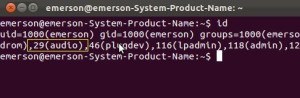
You are now ready to test your FFADO and JACK installation with your Firewire audio interface in Linux.
Uninstallation Procedures of FFADO and JACK
When you decide that the package is not compatible or not working as expected; you can easily uninstall them. Uninstallation is very important before you proceed to install another FFADO or JACK version. Multiple copies of the software in your system would prevent it from working properly. The procedure below is very important for removing FFADO and JACK installed from the source because it cannot be removed with Synaptic package manager.
Refer to the following steps below:
To uninstall FFADO:
1.) Go to your Desktop where the FFADO source code files are located, double check that you are in your Desktop:
$ pwd
/home/emerson/Desktop
2.) Go inside your FFADO folder:
$ cd ffado-svn
3.) Run the uninstallation command:
$ sudo scons -c install
Enter your Ubuntu password. FFADO should be successfully uninstalled after this.
To uninstall JACK:
1.) In your desktop where JACK folder has been downloaded, go inside the folder:
$ cd jack
2.) Run the uninstallation command below:
$ make uninstall
Enter your Ubuntu password to authenticate. Then the jack installation would then be removed from your system.
3.) You can then remove other multiple copies that can be detected in the Synaptic manager. This is optional but it’s recommended that you double check.
4.) When all multiple copies are removed, proceed to install another FFADO or JACK version.
Content last updated on July 23, 2012









3 Responses
For those that are looking for steps to test FFADO and Jack with your Firewire audio interface, you can read this tutorial: https://www.audiorecording.me/focusrite-saffire-pro-40-in-ubuntu-11-10-installation-guide.html/2
Yeah thanks for the feedback. I will check on this matter soon and will definitely write a guide on this. Cheers.
Nice tutorial, but you left out how to test FFADO and Jack together. Would you be so kind and give some examples of basic testing?
I found how to run FFADO and Jack here: http://subversion.ffado.org/wiki
I’m running Ubuntu 11.10 and I’m still getting these errors: firewire ERR: Incompatible libffado version! (libffado 2.999.0-2157)
Thanks again!!!