Introduction
Ever want to use a sound that no one else has? To stand out with unique sounds and tones? You can jam pack your sample library by simply creating one sound and manipulating in multiple ways. Some common reasons why people don’t take this route is simple. They just don’t know how or can’t get it to work properly. While it isn’t my most professional sound, as an example for this tutorial I am going to show you how to render a great audio sample using a half full, or half empty, can of Sprite. You can do this with any sound recording. Try a hand clap, or hitting a nail with a hammer, drop a pen on a table, you get the idea.
Using my phone’s voice recorder I placed the can on a table and literally flicked it with my finger.
Next, I emailed the sound clip to my own email and downloaded it onto my hard drive. I know some phones can render audio in a 3gp format that cannot be imported into most DAWs, I have a solution for that as well. There is an awesome free website that will convert your audio files. No registration required.
Converting your sample into usable .WAV format
I will now walk you through the steps for converting your sample into a usable .WAV format. This is the screen you will start on.
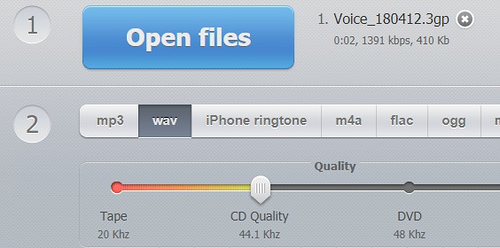
- Select “OPEN” and locate your file.
- Select WAV
- Select “CONVERT”

- Select “DOWNLOAD”

Now go ahead and open your DAW. I am using FLStudio, however, the same things I do can be done with any DAW. Let’s load up our original sound. I have renamed mine to “cansamp”.

I have now loaded up my “can sample”. Now to make it unique I am going to add some delay.

Sounds kinda neat. I can now save that clip.(Don’t worry, I will cover proper rendering at the end.) I will now remove the delay and try something else. A flanger could be interesting.
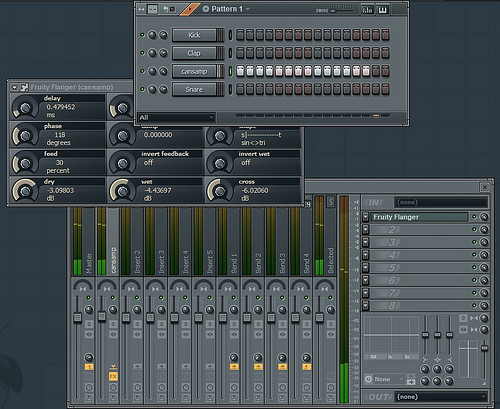
I have taken my “can sample” and instead of a 1 hit, I made it hit several times then applied the flanger. That could make a really cool intro.
I have removed the flanger and am back with my simple “can sample”. Now I am going to try stacking some effects and see how unique I can make this sound. The great thing about doing it this way is that every effect changes the sound to where it is unrecognizable. Whether you can hear it in use at the time doesn’t matter. You just keep experimenting with different effects and always save it. You never know when the day comes that you are looking for a sound and nothing fits and you scroll through your library and find it within all of the custom samples you created.

As you can see I applied a stack of effects.
I am going to do one more.
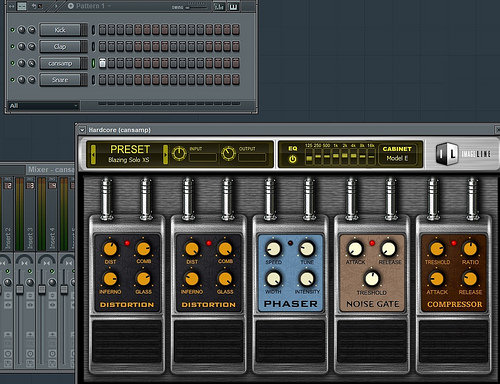
Doesn’t sound like someone flicking a Sprite can now does it?
Just to test and verify my samples work I am going to load up all of the sounds I captured and make an audio sample. It isn’t a usable track but you get a good idea of how taking just one sound and manipulating it several ways can give you endless options.
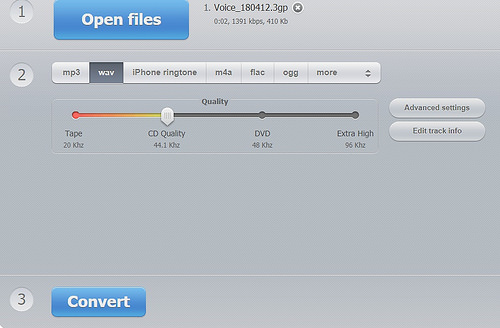
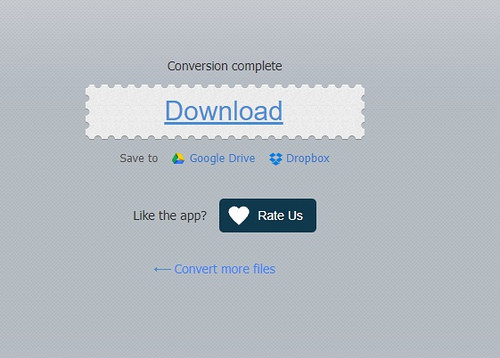








No responses yet