Low band:
Compression ratio: 1.5:1
Attack time: 100ms
Release time: 900ms
Mid-band:
Compression ratio: 1.5:1
Attack time: 50ms
Release time: 300ms
High-band:
Compression ratio: 1.5:1
Attack time: 25ms
Release time: 100ms
Another important to note is the amount of gain reduction in each band. The compression ratio affects the sound because a high compression ratio compresses the audio harder and reduces the gain substantially than a slight compression. This is the formula for computing the gain reduction:
Gain reduction = Threshold – Threshold/Compression ratio
So if you are applying -30dB threshold at 1.5:1 compression ratio, the gain reduction on that band is:
Gain reduction = -30 – (-30)/ (1.5) = -10dB, now I consider this a slightly heavier compression. Use your ears to assess how the gain reduction on each band is affecting the overall sound. This is the key to successful mastering. If you want to compress just a little (like you need only a 5dB reduction in sound of that band), then you might lower down the compression ratio to 1.2:1.
3.) Once the sound dynamics in all bands are fully controlled, you can then apply gain on each band for flat equalization. For example it lacks so much mid band presence, you might want to add more gain on the mid.
Step3.) Normalize and Sample Rate Conversion
I am not a fan of making recordings too loud, instead I simply normalize them to preserve the dynamics generated from the mix (this is very important). If you really want to make it loud and sacrifice dynamics, you can use a combination of hard limiter and amplification although I will not cover it here.
To normalize, simply select the entire wave and check all options and set it to -0.2dB. This increase the volume of the mastered track while retaining the dynamics perfectly.
Finally what you have right now is the highest resolution master of your work (e.g. 24-bit/48KHz WAV or 32-bit float/96KHz depending on what you are using, see previous section). But if you want to sell your work as MP3 or CD audio, you need to change the format to 16-bit/44.1KHz. In this case, you will use Voxengo R8brain sample rate converter and dithering application. Download the stand-alone version.
Launch R8brain and configure settings like below (assuming you are converting 32-bit float audio/96KHz to 44.1 KHz/16-bit):

Now you can then use LAME Mp3 to convert the CD audio wav 44.1 KHz/16-bit to mp3.
Content last updated on June 20, 2012
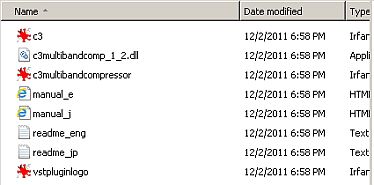








No responses yet