For System settings in Adobe Audition:
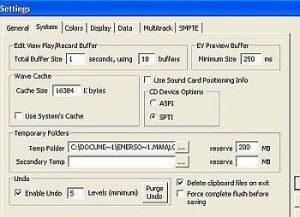
For SMPTE settings in Adobe Audition:

Tip#6: Faulty sound card/audio interface –one reason is that if the sound card or audio interface becomes faulty, it will cause audio recording dropouts. The best thing to check is to replace it with a good condition and try testing if it eliminates the problem.
Tip#7: Try reinstalling Adobe audition if it solves the problem. Try to remember your Adobe audition settings such as the recording and multi-track settings.
Tip #8: Faulty hard drives and corrupt Windows OS; this can be detected using Windows check disk or Windows repair. More details here.
Tip #9: Faulty computer power supply – before I have tried using a computer with faulty power supply. This result to audio recording problem, program crashes and other strange errors which you might think is a virus but it’s related to power supply. A stranger problem is a faulty/fluctuating power from the wall outlet; it is why it is good to use a UPS such as APC because it can provide a clean power supply to your PSU.
Tip #10:Dust and dirt accumulated inside your computer . This really can affect the programs running in your computer because when dust begins to settle, it will heat up your computer to the point where your programs starts to run slow or freezing. You need to clean it up, reseat the hardware, PCI, RAMS etc. A good example is the heatsink of your CPU. If too much dust accumulates in this region, your program can fail because of excessive heat.
What if your computer is still slow?
1.) You can reformat your computer by reinstalling Windows. Sometimes this is the best method for really slow computers with lots of clogged programs and corrupted registry.
2.) Increase your computer hardware power by doing an upgrade. Start with increasing the RAM size and CPU speed.
3.) Use a faster hard drives like SATA.
Content last updated on August 23, 2012
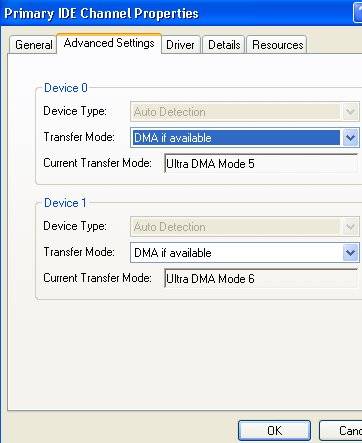








No responses yet