5.) If you do not have the CD audio format of your master (only the high resolution 24-bit/48KHz or more provided by the mastering engineer), then you need to apply sample rate conversion and dithering. You can use Voxengo R8brain software to do this conversion (set to 44100, output bit depth to 16 and Quality set to Very High).
Do this first before inserting the tracks to your CD album project.
Optional: UPC/EAN bar code if you are releasing album commercially. Distributors and stores are needing a UPC bar code for tracking the album sales, etc. Without UPC bar code, you will have a hard time distributing your albums for sale in record stores.
Example – Creating CD master based on Red Book standard
In this tutorial, I will use Adobe Audition 1.5 which is also capable of producing red book CD. The following are the steps (for other CD authoring software refer to the manual for similar steps):
1.) Launch Adobe Audition.
2.) Go to CD Project View.
3.) Insert your album tracks in the project view. The CD authoring software should take of all red book specifications aspects by itself (e.g. the two second pause, etc). But keep an eye of all technical specifications discussed earlier to make sure they are not violated.
After adding all tracks in the CD album project (at your desired track sequence/arrangement), you should be able to see the total length and space to be used by the tracks in the CD, for example:
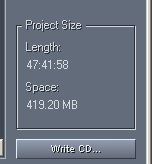
Take note the length does not exceed 74 minutes maximum and it is less than 650MB in size that complies with Red book CD specifications.
4.) Insert ISRC on each tracks, select each track and go to its properties. Type the ISRC on it. ISRC should always be 12characters, so enter the entire 12 characters for each track. Also you can enable copy protection tag as supported by Red book CD specifications. Pre-emphasis is not needed. Two second pause is enabled by default. See screenshot below:
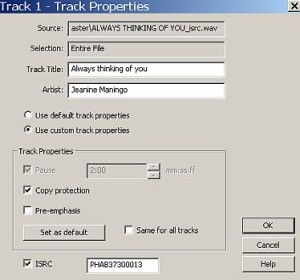
Other information that you need to enter includes the UPC bar code.
5.) After you complete entering the details, you are now ready to burn the CD.Insert the CD-R blank CD (high quality blank disc) and burn using disc at once method at 4x speed.
6.) If your CD authoring software has a PQ sheet printout, then print it out. Or else you can manually create a PQ sheet but this can be difficult ; it is why its important to use a CD authoring software that is designed for red book specifications. You can read more about PQ sheet here.
7.) You can then provide the CD master and the PQ sheet to the replication plant.
Content last updated on July 23, 2012
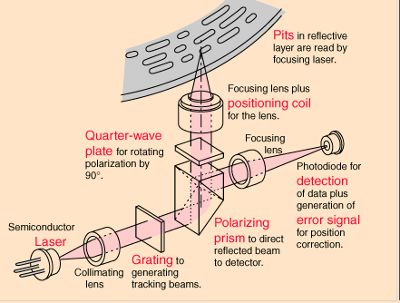








No responses yet