If you are a music producer, you should consider adding your digital album release with ISRC codes. You are only allowed to add ISRC codes to your recording if you are also the sound recording copyright owner. Read the following tutorials below pertaining to sound recording copyright ownership:
Understanding the Sound Recording Copyright Registration Process
How to Submit Sound Recording Copyright Application Properly using Online?
In the steps on how to release a digital album online. Distributor websites such as CD Baby , iTunes, etc.; all require ISRC codes to be embedded for each track you will need to submit.
Once you have your own ISRC codes, you will then need to assign each of your album tracks with a unique ISRC code. This tutorial is written for both Windows and Linux users. It is best to put ISRC codes to your MP3 masters if that is now final and scheduled for release. You should not put ISRC code to demo MP3 or pre-mastered MP3 files.
It is because the principle of ISRC implementation is to identify the uniqueness of the recording regardless whether it is just the same song. Let’s illustrate an example. Supposing you produce Song X and decide on release it. After you created an MP3 master of Song X, you then assign ISRC code to it.
However after you release and distributed the work, you decide to remix or remaster Song X because you do not like the recording quality. So you created version 1 of Song X (another sound recording version). According to the principle of ISRC implementation; Song X original version ISRC code SHOULD BE DIFFERENT from Song X version 1 sound recording. It is because, even though the song is the same; the recording is now different. Differences in recording are brought about by remix or remaster. You should keep this mind when assigning ISRC codes to your masters.
Read the following related tutorials below if you need more information pertaining to ISRC:
ISRC Registration & Application
Frequently Asked Questions regarding ISRC
Install Kid3 MP3 ID3 Tag Editor
The most recommended software that will work for both Linux and Windows is to install Kid3, which is an MP3 ID3 tag editor. The good thing about Kid3 is that it is free or open source. You can install Kid3 using the following steps:
1.) Go to Applications—Ubuntu Software center– and in the search box, type Kid3.
2.) Install Kid3-Audio Tagger.
3.) Wait until it is completely installed; and then once completed, go to Applications—Sound and Video –Kid3 , this will launch the application.
4.) This is how it looks like:
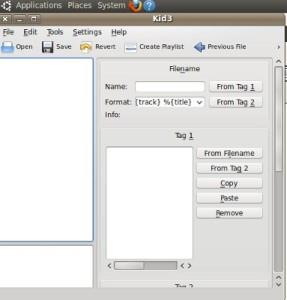
If you are using Windows, you need to download the installer (Windows binaries), scroll down to “Download section” and download the Windows binaries. You can then proceed to extract it and run the application file in your Windows computer.
Editing ID3 tags using Kid3
So how you will be able to edit the ID3 tags of the MP3 file?
1.) Once the Kid3 is launched, go to File – Open then select a sample mp3 file in your computer.
2.) Below is the ID3 tag output of a sample MP3 file which you can edit easily:

Kid3 actually allows you to edit the ID3 tags for two versions: ID3V1.1 and ID3v2.3.0 which are commonly used for most MP3 players. Now how can you add ISRC code to an MP3 track using Kid3?
1.) Open the MP3 file without ISRC code using Kid3.
2.) Click “Add” which is found under Tag2 ID3v2.3.0.
3.) Under “Select the frame ID”, select “ISRC” from the drop down menu then click “OK”.
4.) Under “Text”, enter the unique ISRC code you need to assign to that specific MP3 file. You do not need to include hyphens in the ISRC code as they are not part in the code.
5.) Finally click OK, the ISRC tag is then added to the MP3 file.
6.) Go to File– click “Save”.
To read the ISRC codes embedded in the MP3 file, simply open the file with ISRC code then you can it, such as shown below:
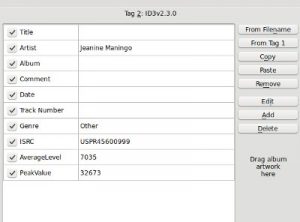
Best practices of using ISRC codes with your MP3 files
1.) Always assign ISRC codes when the MP3 masters are now final and decided.
2.) Distribute all MP3 for download or sell with ISRC codes on it.
3.) Soundexchange and other public performing rights organization might use ISRC to track royalty payments. Read the following related tutorial:
How to Earn Sound Recording Royalties using Sound Exchange?
4.) Radio stations and other broadcasting stations do use ISRC to track the playlist performance of recordings. So make sure you have them before submitting songs to radio or other broadcasting outlets.
5.) Always monitor all ISRC assignments that you make in a spreadsheet file. This makes it easy for you to manage all of your MP3 masters with their corresponding ISRC codes. This could also help resolve the confusion of assigning new ISRC codes from new sound recording versions of your songs.
Content last updated on June 20, 2012









3 Responses
Hi Guys, thanks for your inquiry. Actually I find it necessary to write a separate blog post about this since I find the answer broad. You can refer to this post for details: https://www.audiorecording.me/frequently-asked-questions-regarding-isrc-international-standard-recording-code.html
Cheers.
Thank you for the info. I have a question. Do I have to obtain a ISRC CODE somewhere else first, or does this create one for me? Thank you.
This is helpful, but what I don’t understand (email me if you have an answer, thanks!) is how do I know for sure that this ISRC is now PERMANENTLY attached to this song if I decide to upload and sell through eJunkie, or elsewhere? How can be sure that SoundExchange etc. will catch it?
This is all really confusing, and all I have is one silly song that I want to tag with ISRC forever and move on. Thank you!