/usr/lib/ladspa
If that folder does not exist, then most likely you have not yet installed LADSPA.
Step4.) Go to Applications – Accessories – Terminal. In the command prompt, login as root by issuing this command:
sudo -s -H
Then type your Ubuntu password.
Step5.) Copy autotalent.so from inside this folder:
/home/yourusername/Downloads/autotalent-0.2_Linux32
TO inside the LADSPA directory:
/usr/lib/ladspa
This is the actual command you would type in the terminal:
cp /home/yourusername/Downloads/autotalent-0.1_Linux32/autotalent.so /usr/lib/ladspa
Step4.) Go to inside your LADSPA directory: /usr/lib/ladspa and confirm that you have autotalent.so correctly copied. It should be found along with other LADSPA plugins:
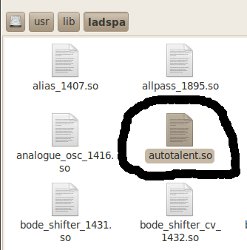
Step5.) Go to Applications – Sound & Video and then launch Ardour.
Step6.) Finally you can add, use and install the plugin to your Ardour workstation. If you observed any incompatibilities, system freeze and crash, you can report it to the plugin author or the Ardour support forum.
Installation of Autotalent in Audacity
Make sure you comply with the following requirements:
a.) Install LADSPA plugin to Ubuntu.
b.) Follow Step1 to Step4 above, that will copy the Autotalent to the LADSPA directoy.
c.) Launch Audacity and open monophonic wav file to be pitch corrected with Autotalent.
d.) Go to Effects – Plugin 1 to 15 then select AutoTalent.
Important: If version 0.2 won’t work in 32-bit Ubuntu, you can install the older version which is version 0.1. To configure the effect settings, supposing you have a bass line D-Bm-G-A and then you need to make sure that it hits the correct pitch of the notes D-B-G-A. You can configure Autotalent as:
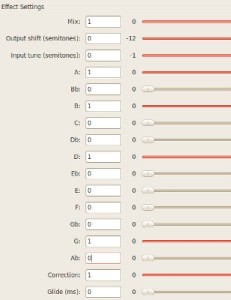
This will ensure that pitch correction are implemented on the affected notes.
Content last updated on July 5, 2012
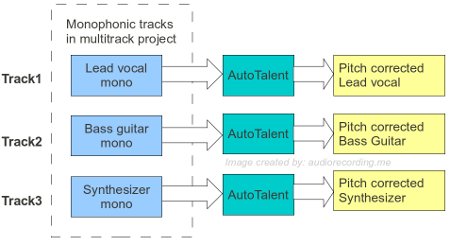








No responses yet