Primary Ubuntu partition = Free space – Swap
where:
Swap ~= your computer RAM size.
Let’s compute the above values using the provided screenshot. The free space is given as 160041MB while the computer RAM is approximately 3GB or 3000MB. Thus the:
Primary Ubuntu partition size= 160041MB – 3000MB = 157041MB
While the swap is equal to 3000MB.
Step9.) While the free space drive has been selected, click “Add”. Create your primary Ubuntu partition (where Ubuntu are to be installed.)
For “type for the new partition” select “Primary”. Set the new partition size to the computed primary Ubuntu partition as set in Step8. For the beginning of new partition set to “Beginning” and use as “Ext4 journaling file system”. Set the mount pint to /. See screenshot below:

Click OK.
Step10.) Now select the remaining ~3000MB free space for the swap.

Step11.) Click “Add” to configure this swap and set it as follows:

It is important to set “Logical” for swap partition and set the partition size to 3000MB (approximately equal to your computer RAM). Set also to “beginning” and use as “swap area”. Leave the mount point empty.
Step12.) You have completely configured the free space hard drives so it can be used as Ubuntu primary partition and swap. It should look like the screenshot shown below:

Step13.) Make sure that the boot loader should be installed in your Windows primary partition. In this case the Windows boot loader would be overwritten by the GRUB (Ubuntu boot loader). This is normal and allows you select whether you will boot into Windows or in Ubuntu.
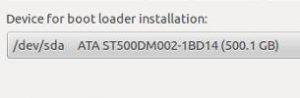
In the above screenshot the boot loader installation is set to /dev/sda,this is usually your Windows primary hard drive. You can also identify this from the hard drive size. 99% of the case, you should set this to /dev/sda since all Windows hard drive is set to primary and the first drive to be booted.
Step14.) Finally click “Install now”. Follow the easy procedures and everything would now be self-explanatory. In the coming tutorials, you will learn more about Ubuntu music production.
Content last updated on July 24, 2012









No responses yet