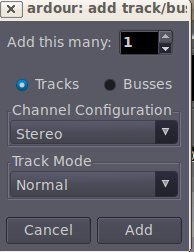This is a important tutorial on how to record internet radio or any streaming music such as Youtube in ALSA using Ardour and Jack in Linux. This tutorial is tested to work on the following configuration (these are the essential packages which your system should have):
OS: Linux/Ubuntu 10.04 Lucid Lynx
ALSA-base(Advance Linux sound architecture): 1.0.22.1 + dfsg-0ubuntu3
Jack library files- 0.118+svn3796-1ubuntu2
Ardour – 1:2.8.6-ubuntu0.1
You will know the version of those components in the Synaptic Package Manager. In any streaming medium, for example those that originated from a web browser is using an ALSA streamer version (this is the default streamer used by Ubuntu). However, without some connectivity or plug-in you will not be able to record streaming music from ALSA to your JACK recording environment, which is the one used by Ardour. The following are the complete steps on how to make this work:
Step1.) Go to Applications – Sound & Video – click Ardour GTK2. This will launch the Ardour program. Make sure to turn off any Ubuntu audio or PulseAudio applications that are running because this can interfer with the operation. Examples of Pulseaudio application includes the Rhythmbox music player. It is also recommended to close all open applications and only makes Ardour as the running applications in your Ubuntu computer. This will prevent a lot of problems and speed up the operation.
Step2.) In the “Session Control”, type StreamingTest as the project name. Then since this is a test, save it to your Ubuntu Desktop. Click New to create this project.
Step3.) Once the project has been created, you will only see one track at default. This is the master bus. Do not remove this bus. Instead go to Track – Add Track/Bus – under: “Add this many” select 1, then check “Busses”. Under “Stereo Configuration”, select “Stereo”. And in the track mode, select “Normal”. Finally click “Add”. This is the screenshot of this configuration:
Step4.) Once it is added, you need to change the Bus name from “Bus1” to something more meaningful and easy to identify such as “StreamingBus”.
Step5.) You need to add a track to record the streaming output from the “StreamingBus”. In this case, go again to Track – Add Track/Bus – Then in the “Add this many”, select only 1. Check “Tracks” option. And in the channel configuration, select “Stereo”. This is how it looks like:
Step6.) Rename the track name from “Audio1” to “RecordStream”. As of this stage, this is how your Ardour work environment will look like: