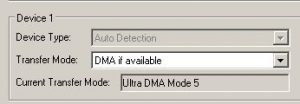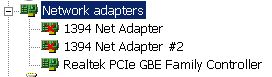Sometimes when your computer are doing playback, long audio streaming, etc; it will turn off automatically or go to standby. This is not optimal. For best operation, you should turn off all power schemes so that it won’t accidentally affect your session or recording.
5.) Turn off system sounds – Go to Control Panel – Sounds and Audio devices – Go to “Sounds” tab – make sure the “Sound Scheme” is set to “No Sound”.
6.) Optimize your Device Manager– Go to Run – type “devmgmt.msc” then press enter. You will go to Device Manager. Then make sure the following is set:
a.) Go to IDE ATA/ATAPI Controllers – you will see a list of your Primary IDE and Secondary IDE channels. Right click on any of them and click Properties. Go to “Advanced Settings”. Set the transfer mode to “DMA if available” and make sure the current transfer mode is set to “UltraDMA Mode 5”. DMA stands for direct memory access which means that RAM data can be accessed directly without passing through the CPU for faster access. See screenshot below:
b.) Make sure any Firewire (1394) adapter are disabled under “Network Adapters”. When disabled, a red X is shown over the device:
7.) Do not connect your USB audio interface to a USB hub that is also used by other USB devices. For Firewire, make sure the audio interface has a dedicated Firewire slot. For example in my computer, I have two Firewire slots, one from the motherboard and one from the PCI Firewire. Although there are several Firewire slots on the PCI Firewire, I only used the motherboard Firewire port to have a dedicated Firewire bus connection. For other Firewire devices, I connect them to the PCI Firewire slots.
8.) Do not install gaming and non-recording software if possible. Since you are using a PC dedicated for recording, there is no need to install heavy software like games, office applications, drawing applications, etc. This software can be resource intensive and can slow down your system.
Get a Powerful PC Hardware as Possible
Your PC hardware is the dark horse of Firewire/USB audio interface optimizations in Windows XP. No matter what software/OS tweaks you do, you are only limited by the power of your hardware. For example, before I only have a P4 2.4GHz in ASUS P4P800X which is still a 2004 technology (Socket 478). Even though the RAM is 2GB, the conditions are not optimal for recording and I experienced a lot of pops and clicks in the audio. This is after all software and OS tweaks.
I then decided to upgrade my entire hardware with Windows XP installed with the following specifications:
a.) P8P67LE Asus motherboard with built in Firewire and USB 3.0
b.) Intel Core i3-2100 CPU @3.1GHz.
c.) 4GB of RAM (Windows XP recognize it as 3GB).
d.) A total of 1.5TB hard drive.
After installation, it now runs very smoothly (no pops and clicks, no hangs) because the hardware is powerful for a less processor/memory intensive OS like Windows XP.
Content last updated on August 6, 2012