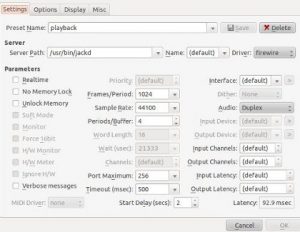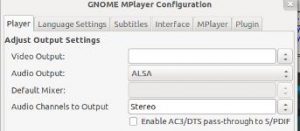Step3.) Configure JACK for non-recording streams
In non-recording related application, you do not need the real time priority or strict buffering. Instead, for best playback performance the following is the most recommended setting for JACK. Make sure to save it as different preset name, as this is for playback/non-recording related application only:
If you encounter problems with playback (annoying pops, clicks, etc.), you can either:
a.) Change the sample rate from 44100 to 48000.
b.) Slowly increase the frames/period or periods/buffer until the playback is OK.
Step4.) Test your ALSA and JACK configuration
Now everything has been set, turn on your audio interface (make sure studio monitors are connected also) and reboot your PC. Follow the testing procedures below:
a.) Prepare any wav file, 16-bit/44.1KHz WAV save it to your desktop.
b.) Open 4 terminal windows. (Control – Alt -T).
c.) In the first terminal, run the FFADO dbus server.
$ ffado-dbus-server
d.) In the second terminal, run the ffado mixer:
$ ffado-mixer
c.) In the third terminal, run JACK:
$ qjackctl
Make sure the playback preset is ready. Hit start, you should not see any XRUNS. See screenshot below:
d.) In the fourth terminal, run this command to play the test wav file in your desktop:
$ aplay -D pcm.jack /home/your_Ubuntu_username/Desktop/filenameofyourwav.wav
Replace the parameters above with your Ubuntu username and the name of the test wav file. When you run the command, there should be sound coming out of your monitors. If it plays the audio wav file, you have correctly enabled your Firewire audio interface to work with ALSA applications. If there is no sound, there should be an error. You might need to install alsa-utils from the Ubuntu software center.
Proceed to Step5 if it’s working.
Step5.) Install Gnome MPlayer
The most recommended audio and video player would be Gnome Mplayer. Although not perfectly stable; it is found out to work with ALSA to JACK implementation. Simply install it from Ubuntu software center.
Once installed, launch Gnome MPlayer and go to Edit – Preferences. You need to configure the player to output via ALSA and in stereo. See screenshot below:
UPDATE June 26, 2012: For those that are using Ubuntu 12.04 LTS, you can try setting the “Audio Output” to use “JACK” instead of “ALSA” to see if it works on your side. It works for me after I upgrade to 12.04.
UPDATE July 11, 2012: You can read this tutorial to find out some troubleshooting steps when there is no sound output from your Firewire audio interface. You need to follow the procedures first in this tutorial before troubleshooting the problem.
As a summary; to play MP3 or movies with Gnome MPlayer and using your Firewire audio interface:
1.) Enable FFADO DBUS server.
2.) Enable FFADO mixer
3.) Enable JACK (qjackctl). Start it using the Jack settings provided earlier.
4.) Launch Gnome Mplayer and load some MP3 or play some movies.
5.) Optionally, you can tweak your JACK settings until the playback sounds perfect.
Content last updated on July 23, 2012